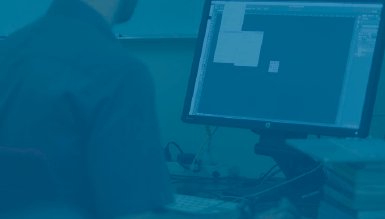
My hopes for this post is twofold:
- First, this is for those who need help correctly displaying Unicode Bengali correctly in Adobe softwares.
- Secondly, that it will encourage folks in Bangladesh to ditch Bijoy’s outdated ASCII character-encoding scheme and use Unicode Bengali instead. In the 80’s and 90’s, Mustafa Jabbar’s non-unicode ASCII solution for composing Bengali in desktop publishing called Bijoy Keyboard became the norm all across Bangladesh. It worked by replacing the 128 ASCII characters with Bengali glyphs, since at the time there was no other way of rendering Bengali in desktop publishing softwares.
Microsoft Windows has fully supported Unicode Bengali since Windows 98, but Adobe has been slower to follow suit. Up until CS4, if you tried to type Unicode “অন্তর দিয়ে” in Photoshop, Illustrator or InDesign it would look like the below image on the top:
 In other words, the consonant conjuncts (যুক্তক্ষর) separate and the reordering of vowels in consonant clusters would not render correctly.
In other words, the consonant conjuncts (যুক্তক্ষর) separate and the reordering of vowels in consonant clusters would not render correctly.
InDesign CC 2016+
InDesign CS6+
- Select Edit > Preferences > Advanced Type
- Under Default Composer select Adobe World-Ready Paragraph Composer:
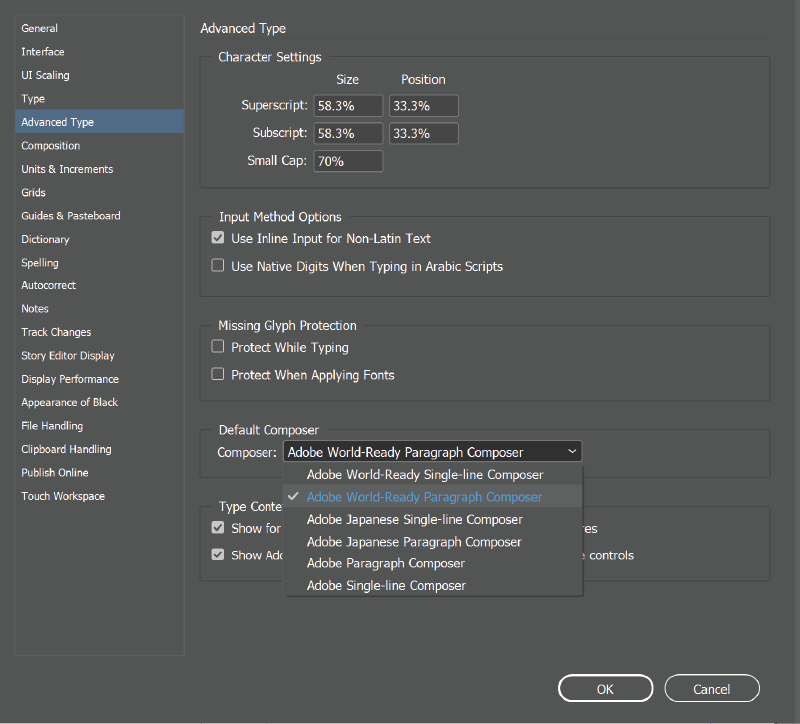
Illustrator CS6+
- Select Edit > Preferences > Type
- Check the box for “Show Indic Options”
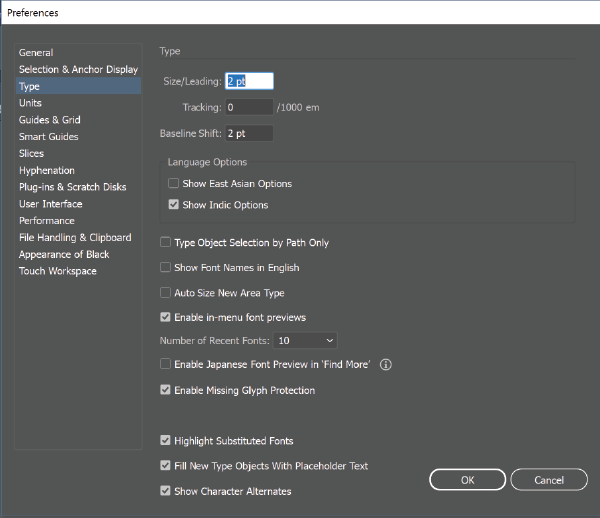
- With the text box selected, from the Paragraph window‘s menu options select “Middle Eastern & South Asian
Single-line Composer”
For current Adobe products, often you can just select the text and under the paragraph window’s options menu select one of the “Adobe World-Ready Composer” options listed and the text will display correctly.
Pre-CC Adobe Softwares
If you’re using CS4-CS5, a simple script can enable full support for Unicode Bengali. For typing Indic Unicode Complex script in Photoshop, Illustrator and Indesign (CS4 & above), these templates can be downloaded and used:
(credit for these templates goes to Thomas Phinney’s blog)
Just open the template in the respective application and start typing in the text box. Your text should now display consonant conjuncts and vowel placement correctly. In Illustrator, you can copy this World-Ready Composer Script to another preexisting text box easily with the eyedropper tool.
